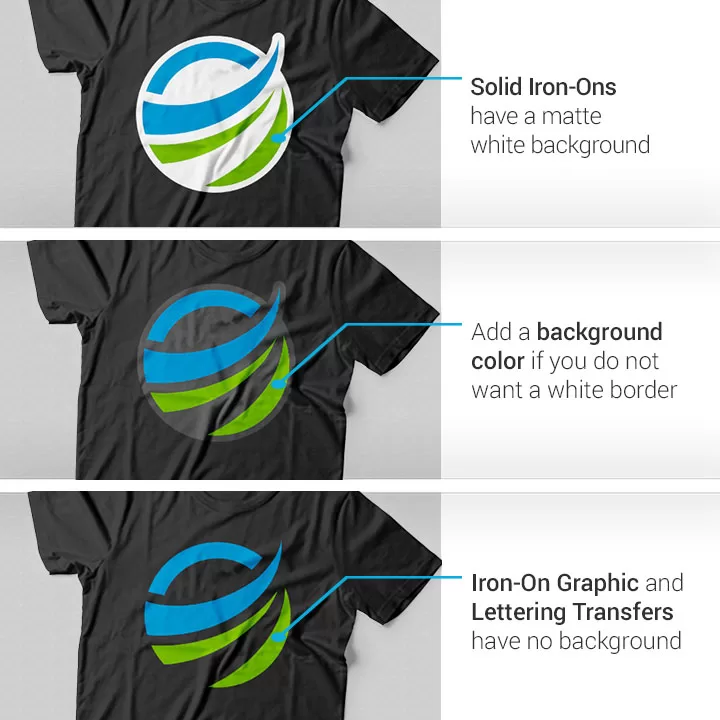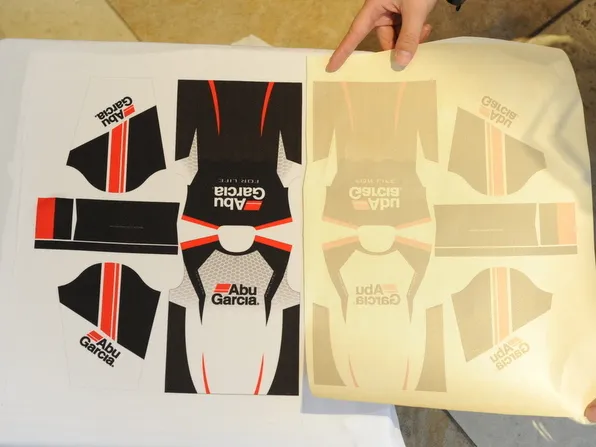Hot melt powder has revolutionized the thermal transfer printing process, enabling the creation of high-quality, vibrant, and durable prints. In this article, we will explore how hot melt powder works, from the melting process to adhesion to the substrate. We'll uncover the secrets behind its ability to produce exceptional printing results, such as clarity, color saturation, and durability. Additionally, we will provide valuable tips and advice to help readers optimize their printing results using hot melt powder.
The Melting Process: Transforming from Solid to Liquid State
Hot melt powder undergoes a fascinating transformation when subjected to heat during the thermal transfer printing process. It is designed to melt and flow smoothly, facilitating the transfer of ink onto the substrate. The article will delve into the melting process, explaining how the hot melt powder is heated by a heat source, such as a hot roller or a heated print head. We will discuss the ideal temperature range for melting the powder and how it transitions from a solid to a liquid state.
Adhesion to the Substrate: Creating Strong and Lasting Bonds
One of the key advantages of hot melt powder is its ability to form strong adhesion to the substrate, resulting in durable prints. This section will explore the adhesion process, highlighting the mechanisms by which the melted hot melt powder bonds with the substrate's surface. We will discuss factors such as surface tension, molecular interactions, and cooling processes that contribute to the formation of a robust bond between the powder and the substrate.

Achieving Clarity, Color Saturation, and Durability
Hot melt powder plays a crucial role in delivering exceptional printing results. This section will focus on the specific attributes that contribute to clarity, color saturation, and durability in thermal transfer prints.
3.1 Clarity: Hot melt powder enables the creation of sharp and precise prints. We will explain how the powder's ability to melt uniformly and flow smoothly contributes to the clarity of text, graphics, and fine details in the printed output. We'll also address the importance of selecting the appropriate powder-to-ink ratio to achieve optimal clarity.
3.2 Color Saturation: Hot melt powder enhances the color saturation of prints, resulting in vivid and vibrant images. We'll discuss how the powder's compatibility with inks and substrates allows for optimal color transfer. Tips on selecting powders that maximize color vibrancy and saturation will be provided.
3.3 Durability: Prints created with hot melt powder are renowned for their durability. This section will explain how the strong adhesion formed by the melted powder ensures excellent durability, making the prints resistant to smudging, fading, and general wear and tear.
Tips and Advice for Optimizing Printing Results
To help readers achieve the best possible printing results using hot melt powder, this section will provide practical tips and advice:
4.1 Powder-to-Ink Ratio: Finding the right balance between the amount of powder and ink is crucial for optimal printing results. We will guide readers on determining the appropriate powder-to-ink ratio, considering factors such as substrate type, desired print density, and color accuracy.
4.2 Temperature and Pressure Settings: Adjusting temperature and pressure settings during printing can significantly impact the quality of the prints. We will provide insights into optimizing these parameters for different substrates and inks to achieve the desired clarity, color saturation, and adhesion.
4.3 Substrate Preparation: Proper substrate preparation is vital for achieving optimal adhesion. We will offer advice on cleaning and pre-treating substrates to ensure the best possible bonding between the hot melt powder and the surface.

Conclusion:
Hot melt powder's ability to melt, adhere to substrates, and deliver exceptional printing results is nothing short of magic. Understanding the melting process, optimizing adhesion, and leveraging the powder's attributes can result in prints with exceptional clarity, color saturation, and durability. By following the provided tips and advice, readers can unlock the full potential of hot melt powder in thermal transfer printing, ensuring their prints stand out with brilliance and longevity.